Teamwork setup on-premises
Bizagi Studio provides a collaborative environment where you and your teammates can work simultaneously on the implementation of processes.
In the teamwork setup, you need to create a project, which acts as the centralized project for all your process developers. This project must be created on a project server. Then, each developer can access the same project using Bizagi Studio from their workstations. Any change made by a developer affects the centralized project's database, and all users can see the changes reflected.
Bizagi supports a teamwork collaborative setup for the Development/Authoring environment. Each process developer can open the project in Bizagi Studio and run the development environment's Work Portal using a web browser.
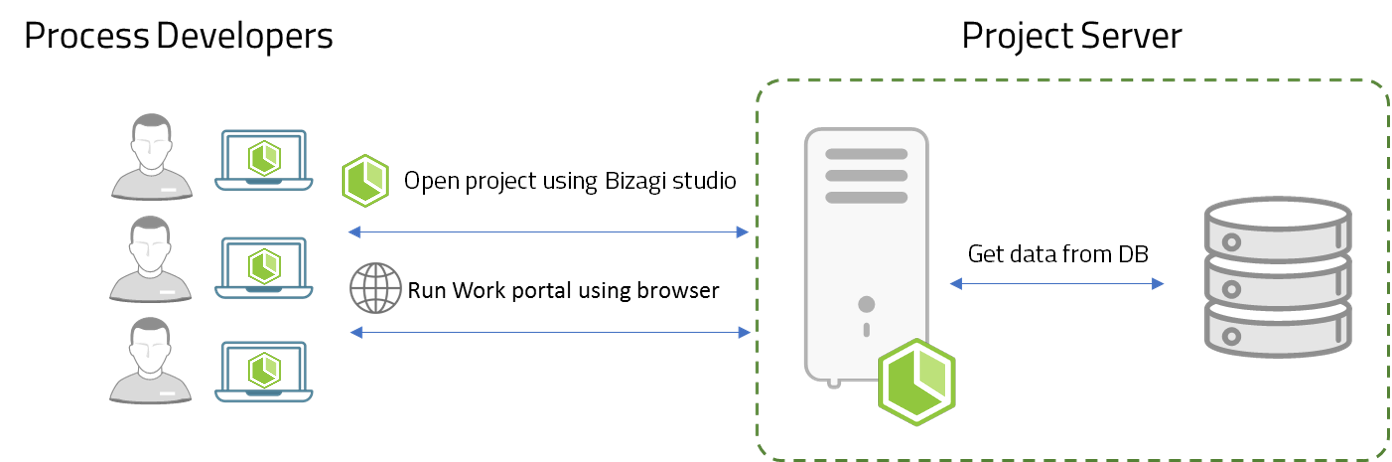
In the image above, the Project Server is the central server hosting the Bizagi project components. The database can be set up separately on a dedicated database server (recommended), but it is also possible to host it on the central server.
Before You Start
Ensure that you meet the installation requirements. Refer to Teamwork setup system requirements.
Setup
To configure the teamwork setup, you need to:
- Configure the Project Server.
- Set up the database server.
- Prepare the workstations.
For detailed steps, see Teamwork collaboration through Bizagi Studio.
Teamwork Collaboration Features
Bizagi facilitates coordinated interaction among users with the following features:
1. Applications and Categories to Group Processes
A Bizagi project can include as many processes as needed to achieve your automation goals. You can organize these processes into a hierarchical structure using applications and categories (e.g., grouping by business units).
Refer to Defining your company's project structure for more details.
2. Bizagi Studio Security for Access Control
You can restrict access to specific project definitions, controlling which users can modify processes. This prevents unauthorized access and avoids unintentional changes to dependent processes.
For more information, see Bizagi Studio security.
3. Check-In and Check-Out Controls
Bizagi prevents conflicts when multiple users work on the same process by employing a Check-In and Check-Out control:
- When a user edits a process diagram (in the Process Wizard), it is checked-out to that user and blocked for others.
- Once the user closes the diagram, it is checked-in and becomes available for others.
This control also applies to user interface definitions. For more details, refer to Processes module view and Forms security.
Collaboration Recommendations
Establish rules with your team and communicate regularly, especially when planning significant changes (e.g., in business rules, the data model, or other modules). This minimizes the risk of overwrites or unintended consequences.
Multiple Projects
Bizagi Studio allows multiple Bizagi projects to be hosted on the same server. However:
- Single Project Recommendation: Each Bizagi project can include numerous processes. Using multiple projects is not ideal for most cases as merging them is unsupported.
- When to Use Multiple Projects: Only for distinct implementations requiring separate databases, user access, and possibly different authentication methods.
For production environments (using Automation Server), a dedicated server for each Bizagi project is recommended for optimal performance and resource management.
Alternative setup using Remote Desktop Services at the project server
You can use Remote Desktop Services to allow workstations to connect remotely to the project server and work on the hosted project using Bizagi Studio installed on the server.
When to Use This Setup
This setup is ideal for scenarios with network latency issues (e.g., central servers hosted in the cloud). It requires:
- A domain admin account.
- Terminal Services for multi-user setup.
For more details, see Teamwork collaboration through Terminal Services.